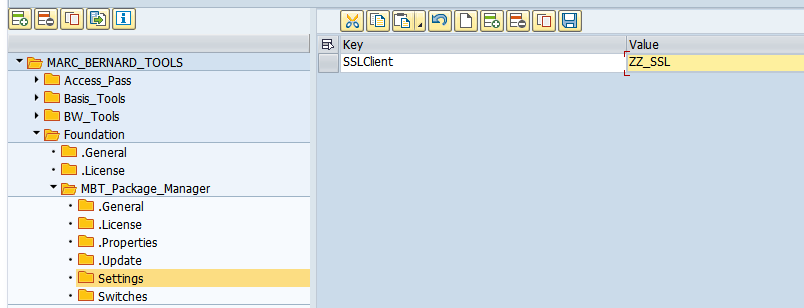In general, Marc Bernard Tools does not require any manual configuration. This section describes what configuration is performed automatically and how to customize it according to your own needs.
When you start Marc Bernard Tools for the first time, it will automatically perform a few configuration steps:
- Setup application log for MBT Tools
- Create an RFC Destination to the MBT Website
- Install required certificates for HTTPS connection to the MBT Website
It is possible to customize the connection settings or to disable the connection altogether i.e. use Marc Bernard Tools in offline mode (see below).
Application Log
Marc Bernard Tools keeps logs using object /MBTOOLS/ (see transaction SLG0).
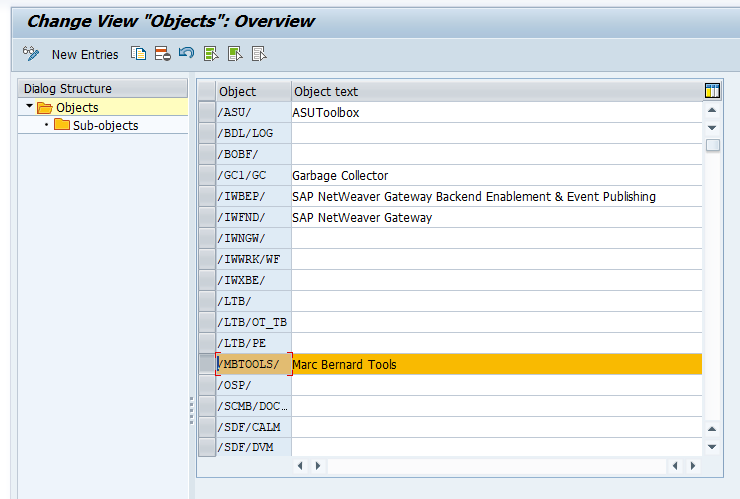
Currently, MBT is using 3 sub-objects for logging details:
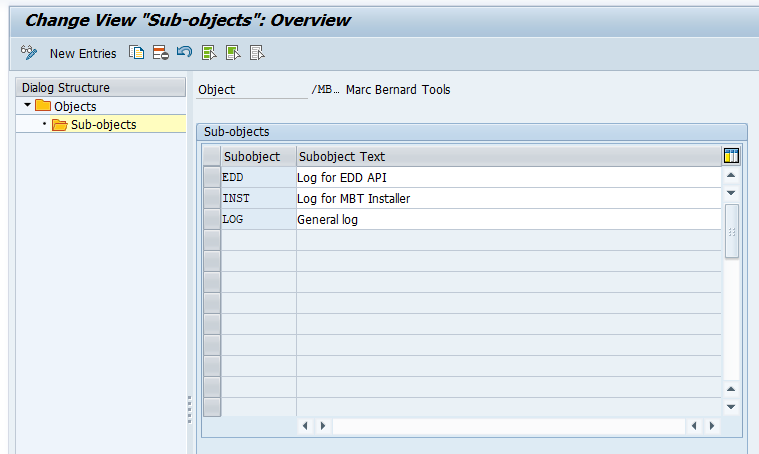
RFC Destination
To enable automatic updates, Marc Bernard Tools uses RFC destination MBTOOLS (see transaction SM59):
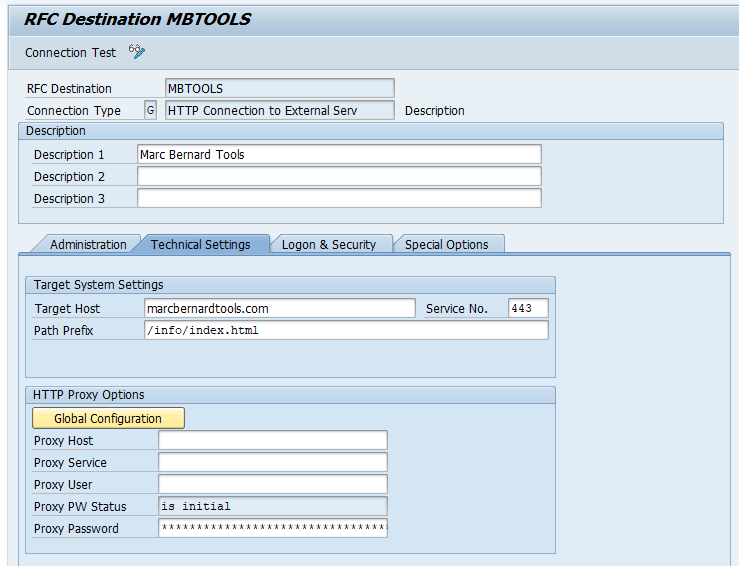
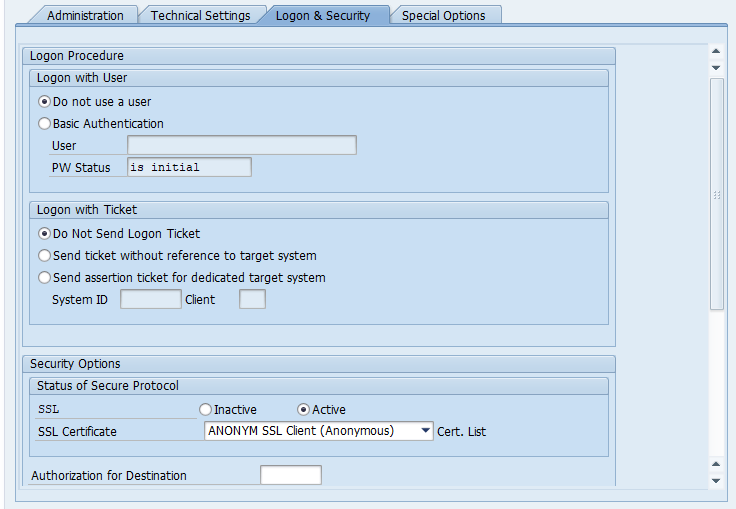
The connection does not require any authentication but must use SSL. In other words, it’s an anonymous, secure HTTPS connection.
Certificates
In order to establish a secure HTTPS connection to the MBT Website, the following certificates are installed for the anonymous SSL client (see transaction STRUST):
- DigiCert Global Root G2
- RapidSSL TLS RSA CA G1
- *.marcbernardtools.com
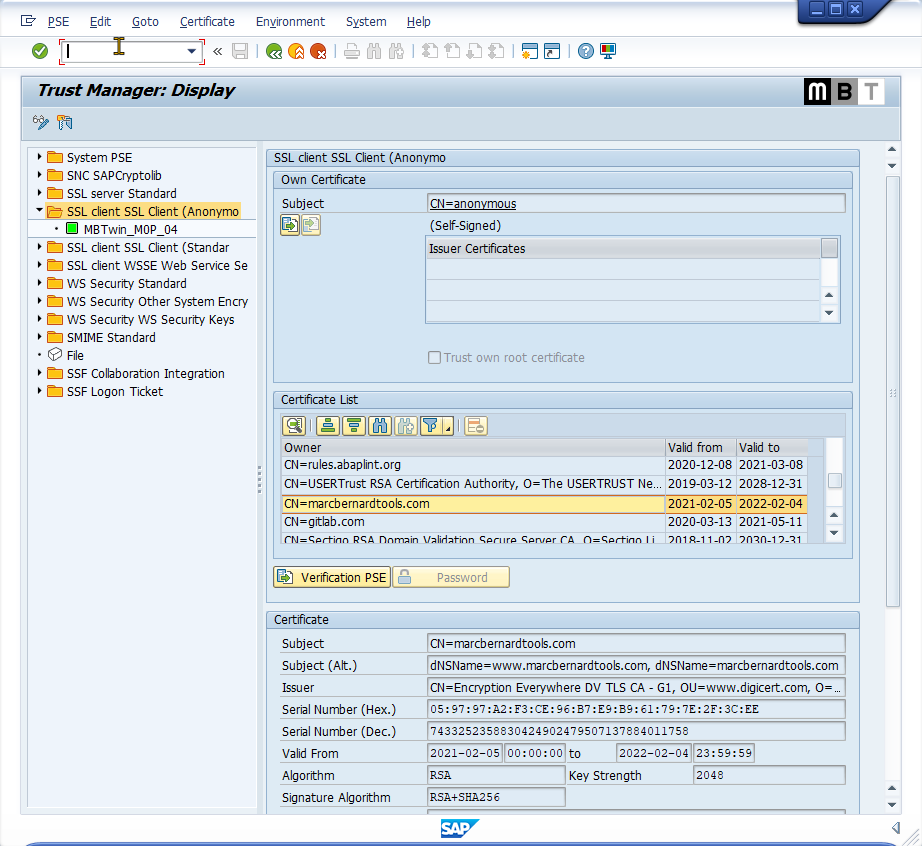
Note: If any of the required certificates expire, Marc Bernard Tools will provide an automatic update as part of a new MBT Package Manager version.
Customizing
Certain settings for Marc Bernard Tools can be customized using the MBT Registry. You can enter the registry using “Marc Bernard Tools > Admin > Registry” or by starting transaction /MBTOOLS/REG.
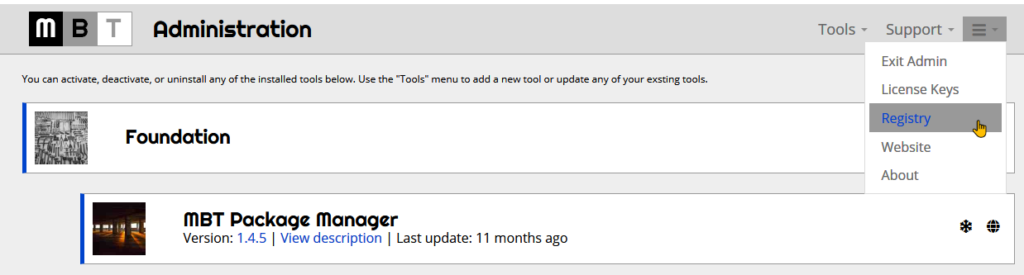
Similar to other registries, entries are organized in folders as key-value pairs. Certain folders are updated by Marc Bernard Tools and can’t be edited manually. These read-only folders begin with a period. Typically, each tool will have its own registry folder to maintain settings.
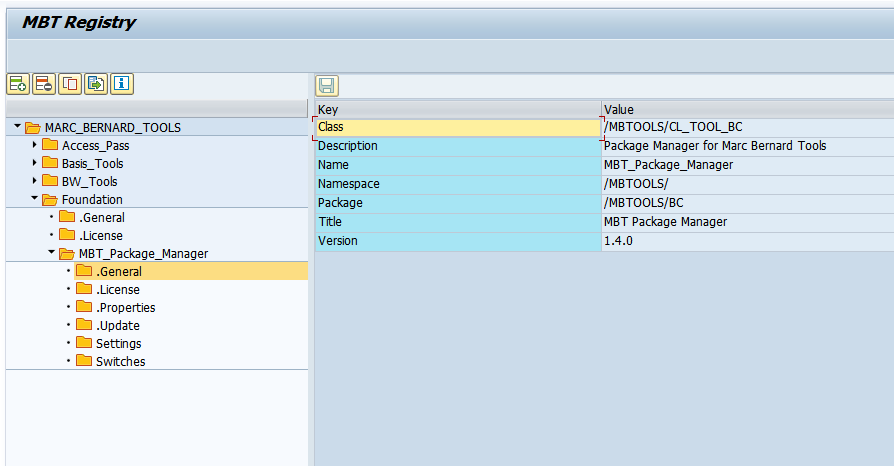
Offline System
If your system is not connected to the Internet, you can set the following value to disable all features that would require a connection:
[MARC_BERNARD_TOOLS/Foundation/MBT_Package_Manager/Settings] "IsOffline" = "X"
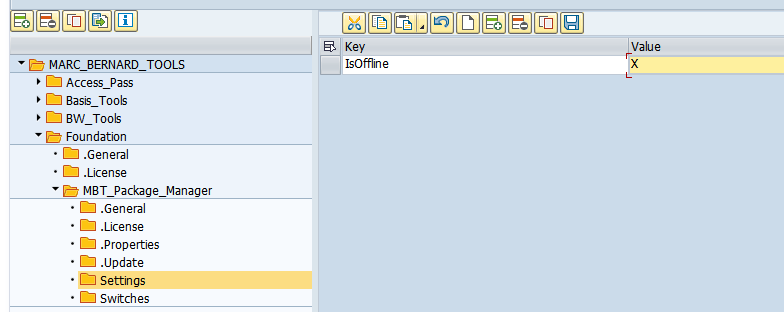
RFC Destination
If you want to define the RFC Destination by yourself, for example, if you have specific naming conventions, then you can maintain the following registry entry:
[MARC_BERNARD_TOOLS/Foundation/MBT_Package_Manager/Settings] "RFCDestination" = "<your_destination_for_mbtools>"
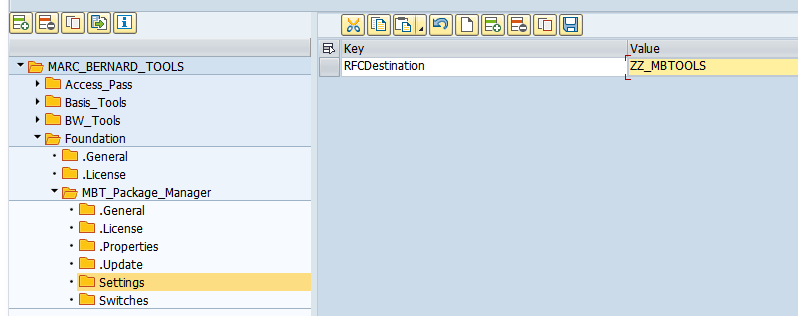
SSL Client
As a default for the HTTPS connection, MBT is using the anonymous SSL client (ANONYM):
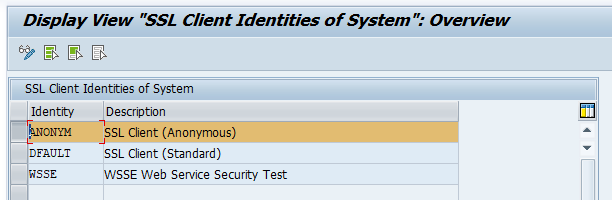
If you want to use a different client, then you can maintain the following registry entry:
[MARC_BERNARD_TOOLS/Foundation/MBT_Package_Manager/Settings] "SSLClient" = "<your_ssl_client>"