The administration pages show all installed tools grouped by Free, Professional, and Business License.
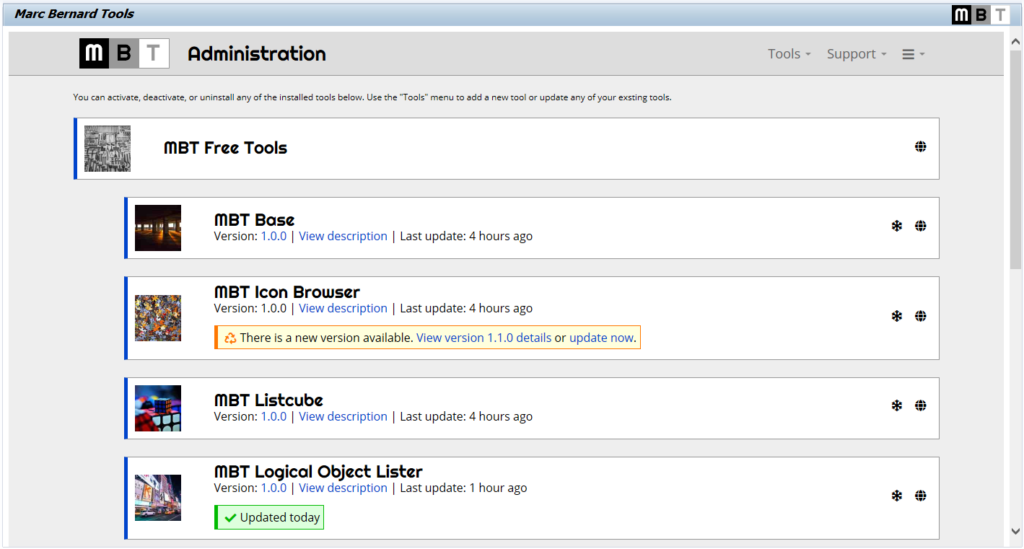
For each tool, you see its name, the installed version, a link to the description of the tool, and the last time the tool was updated. The system will also show a banner if a new version is available or if a tool was updated that day.
Possible actions include:
- Activate a tool
- Deactivate a tool
- Uninstall a tool
- Check for updates
- View the changelog
- Updating a single tool or all tools
- View the tool page on the MBT Website
- Jump to the license key maintenance
Activate Tool
After installing a tool, it is in an inactive state. This means the tool has no impact on current system functionality. If users try to launch any inactive tool, they will receive an error message.
The administrator can activate a tool with a click on the corresponding action icon. This will enable the tool for all users.
Hint:
It is possible to activate a tool only for selected users by maintaining their user IDs in the MBT Registry.
Deactivate Tool
At any time, the administrator can deactivate a tool. This will disable any enhancements provided by the tool and return the system to standard SAP functionality.
If you want to uninstall a tool, you will have to deactivate it first.
Uninstalling Tool
Tools can be easily removed from the system by the administrator. Note that uninstalling will also remove any settings related to the tool.
Check for Updates
By selecting “Tools > Check for Updates”, the system will connect to the MBT Website and determine if newer versions of the installed tools are available. If that is the case, a banner will be displayed for each tool with a new version.
View the Changelog of Tool
You can view a list of recent changes by clicking on the version number. If a new version is available, you can see what’s new by clicking the link in the update banner.
Update Tools
You update tools individually by clicking on the “update now” link in the update banner. Alternatively, select “Tools > Update All Tools” from the menu to perform a mass update.